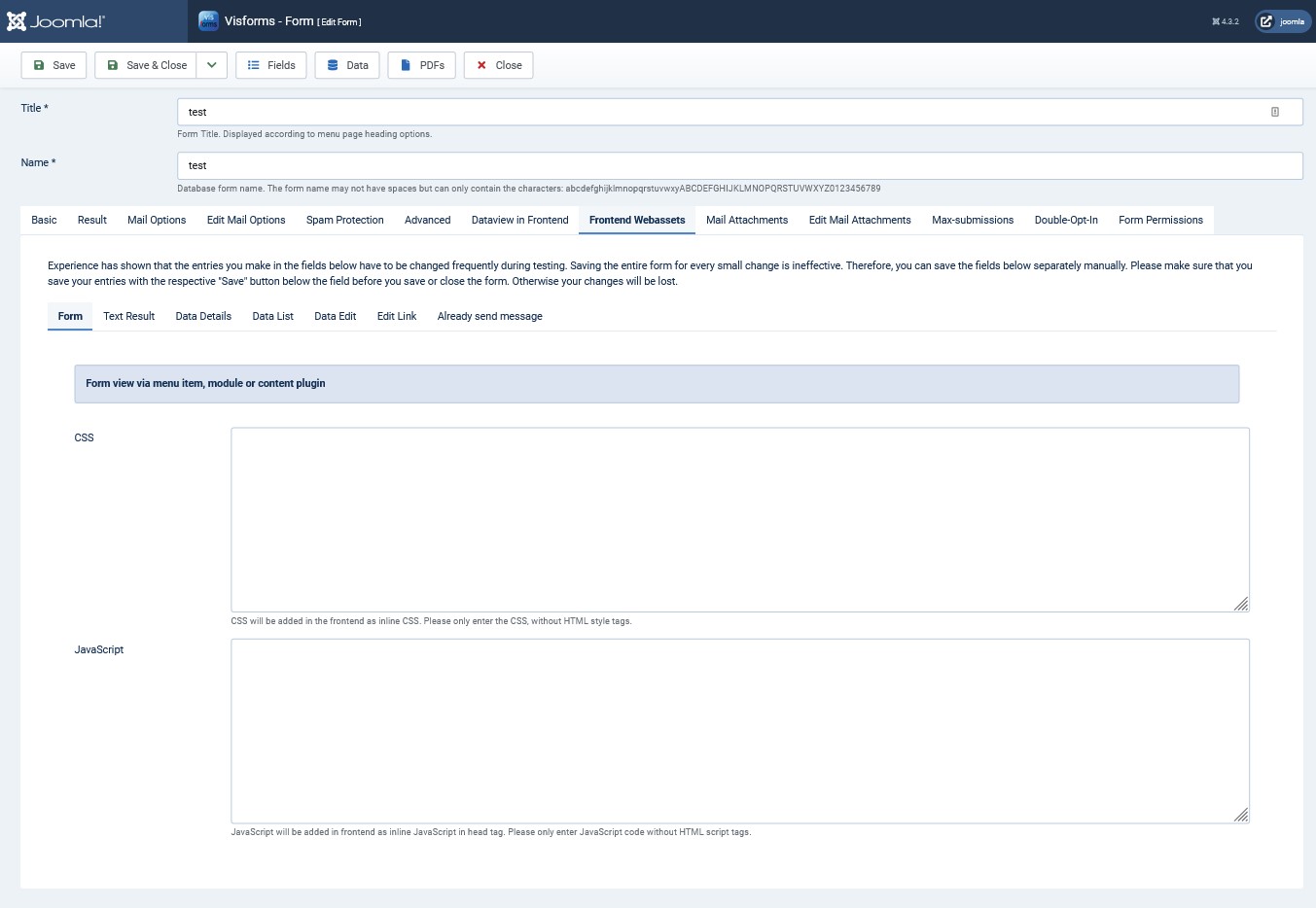First steps
Note: These features are part of the Visforms Subscription and are not included in the free Visforms version.
For a better understanding, we recommend reading the documentation completely and using the
Section Introduction
to start.
Relationships explained in earlier sections of the documentation are not repeated here.
Activate the plugin in the plugin manager
Note: Please make sure you have installed your Visforms Subscription.
You must then activate the plugin in the plugin manager before you can use it.
To do this, go to the “System” menu item in the administration of your Joomla installation and then to the “Plugins” entry on the “Manage” tile. Locate the plugin’s entry named “Visforms - Frontend Webassets”. To do this, use the search filter above the plugin list.
The plugin is activated when you see a green tick in the status column. It’s disabled when there’s a gray circle with a white X in its place. In this case, click once on the gray circle to activate the plugin.
All settings are made in the form
The plugin was developed in such a way that it gives you the possibility to configure all options for each form individually. For this purpose, the plugin creates the new tab “Frontend Webassets” in the form configuration. In the administration of your website, go to Components » Visforms and open the edit view for the form for which you want to create Frontend Webassets. Click on the “Frontend Webassets” tab.