Update via Joomla Update Manager
You can use the Joomla Update Manager to be informed about updates of the Visforms Subscription. You can then install these directly via the administration of your website. You must provide a valid Download ID to install a Visforms Subscription update directly through the Joomla Update Manager.
Where can I find my Download ID?
You can find your download-ID on your invoice. You can also find your download-ID on our website: vi-solutions .
To do this, log in with the user account that you used to purchase the Subscription. You can access the login dialog by clicking on the user menu with the user icon in the top right-hand corner.
Note: You will only see the additional menu item "My Downloads" if you are logged-in with the user account that you used to purchase the Subscription.
After you have logged in, you will find an additional entry “My Subscriptions” in the user menu. Please click on this entry. You will find your personal download-ID at the bottom of the overview page for your Subscriptions.
What do I have to do with the download-ID?
In your website administration, go to Components » Visforms. In the “Visforms Dashboard” in the “Manage Subscription” area, click on the “Update” button. In the following dialog, enter your download-ID in the input field and click on “Submit”.
The changes you make are only loaded in the actual Update Manager when a new search for updates is actively carried out. To be on the safe side, go to the “System” menu item in the administration of your website and then to the “Extensions” entry on the “Updates” tile. Click on the “Check for updates” button there.
HTTP Error 403 with no or invalid download-ID
Error in Joomla Update Manager
Assume that you have not entered a download-ID or have entered an invalid (inactive) download-ID in the “Visforms Dashboard”. Updates to the Visforms Subscription will still be displayed in the Joomla Update Manager. If you now try to install an update to the Visforms Subscription using the Update Manager, this will result in an “HTTP Error 403”.
Error in manual update link
In this case, you will also receive a message that you can download and install the update manually. This message is generated by the Joomla Update Manager and contains a link. The link is also generated by the Joomla Update Manager.
Unfortunately, if you click on this link you will also get an “HTTP error 403”.
Direct access to the Subscription download is protected
This is because direct access to the Subscription download is prevented without a valid download-ID. Unfortunately, it is not possible for us Joomla developers to prevent this misleading link from appearing.
Solve the problem
To fix the problem, you must do the following as described above:
- Determine the correct download-ID.
- Enter the download-ID in the Visforms dashboard.
- Click the ‘Check for Updates’ button in the Joomla Update Manager.
At the same time, the memory of the Joomla Update Manager is deleted and refilled. - Select the Visforms Subscription and use the Update Manager to install the Visforms Subscription update.
HTTP error 403 despite valid download-ID
Note: This point affects Joomla 3.
In rare cases it can happen that the download-ID is valid and an HTTP error 403 still occurs. Then the download-ID was not saved correctly or used correctly by the download manager. This situation occurred occasionally under Joomla 3.
Solution
The following steps always helped with Joomla 3.
Steps in Visforms Dashboard
- Click on the “Update” button and empty the input field in the following dialog.
- Click on “Submit”.
- Click on the “Update” button again and enter your download-ID in the input field in the following dialog.
- Click “Submit” again.
- Click the ‘Empty Cache’ button in the Joomla Update Manager (important!).
- In the Joomla Update Manager the button ‘Check for updates’.
- Select the Visforms Subscription and use the Update Manager to install the Visforms Subscription update.
- Select the Visforms Subscription and use the Update Manager to install the Visforms Subscription update.
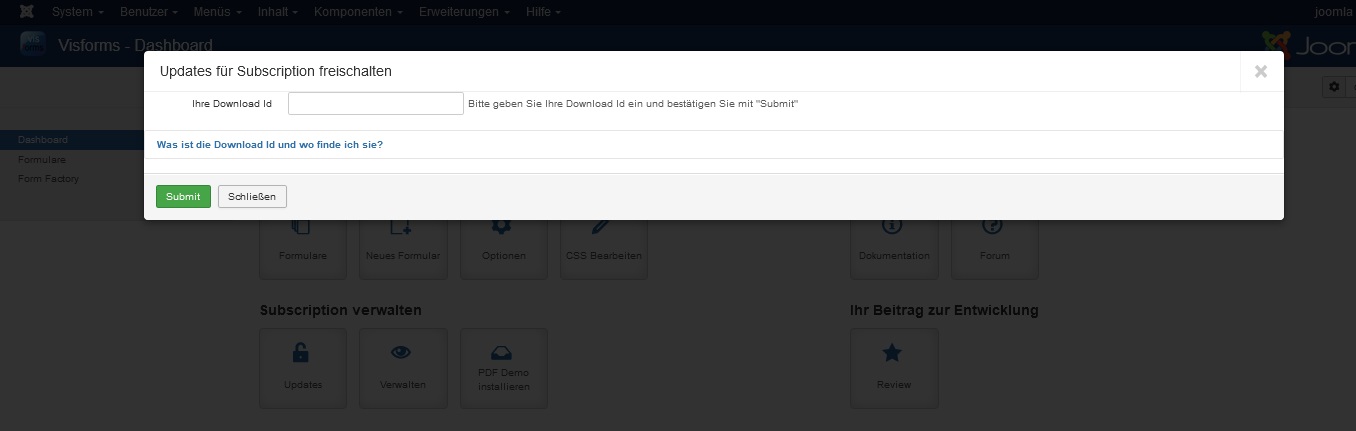
Steps in Joomla 3 installer
Menu item “Update” under Main Menu » Extensions » Manage » Update:
- clear the Update Manager cache: click on the button “clear cache”
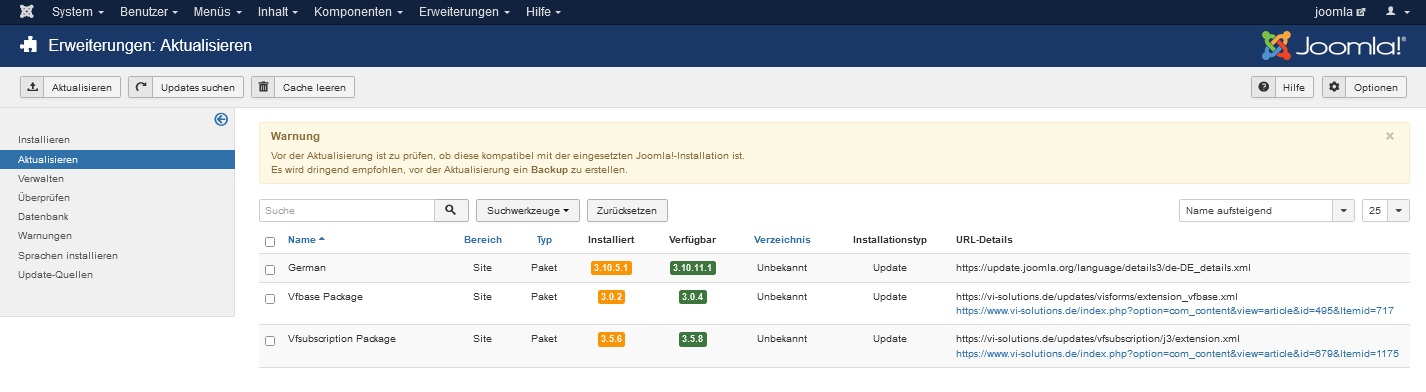
Now the Visforms Subscription Update should start successfully.
To do this, select the “Visforms Subscription Package” and click the “Update” button.
Background
The Update Manager primarily uses information from its update sites cache, which it updates very infrequently.
Under certain circumstances, several update sites with the same update URLs are stored in the Update Manager for a Joomla extension. Not necessarily all update sites for the Visforms Subscription then also contain the saved download-ID.