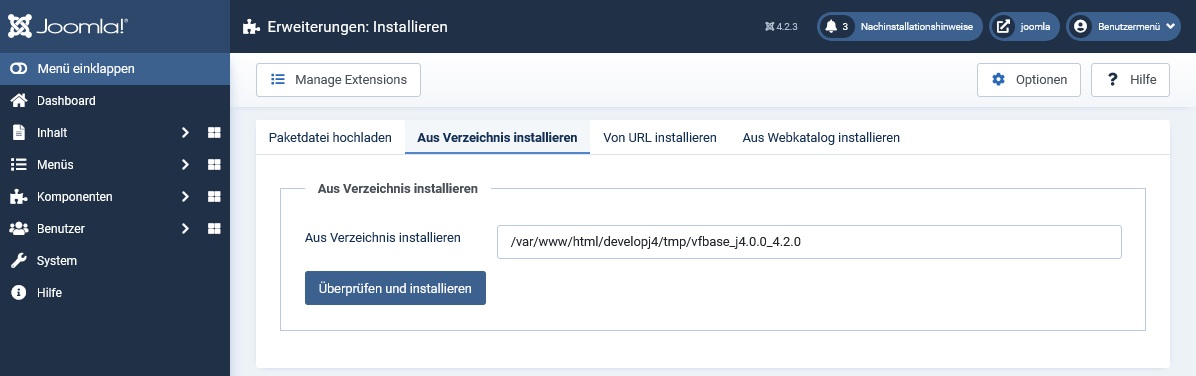Installation of the free basic package
Joomla offers numerous ways to install an extension. The individual options are explained below.
The order of the options depends on the effort involved.
These two methods involve little effort:
- Install from web catalog (clicks only)
- Install from URL (just mouse clicks and copy a URL to clipboard)
These two methods involve more effort:
Tab: Install from web catalogue
Search for visforms
- In Joomla » Administration » System » Install » Extensions go to the “Install from Web Catalog” tab.
- Enter the name “visforms” in the search and start the search.
- In the search results, click on the first entry titled “visforms”.
Start the installation
- On the new page, click the green “Install” button and the page will jump to the bottom.
- Click the blue “Install” button at the bottom of the page.
- Visforms installation starts.
Tab: Install from URL
Copy the download URL
- Go to Downloads » Visforms on our website: Download Visforms.
- Click on the “Show files” button in the top gray box “Visforms base package 4.x.x for Joomla 4”.
- Copy the link of the displayed and clickable file vfbase_j4.0.0_4.x.0.zip.
In Firefox you can do this with: Right mouse button: Copy link address.
Enter the download URL
- In Joomla » Administration » System » Install » Extensions go to the “Install from URL” tab.
- Paste the copied link into the “Install from URL” edit box.
- Then click on the “Check and install” button.
- Visforms installation starts.
Tab: Upload package file
Download installation file
Download the installation file from our website:
- Go to Downloads » Visforms on our website: Download Visforms.
- Click on the “Show files” button in the top gray box “Visforms base package 4.x.x for Joomla 4”.
- Then click on the “Download now” button.
- The download starts immediately in your web browser.
Upload installation file
- In Joomla » Administration » System » Install » Extensions go to the “Upload package file” tab.
- Use your mouse to drag and drop the downloaded installation file from your web browser’s download directory onto the large gray “Drag and drop files here to upload” box.
- Or click the “Or select a file” button and select the installation file on your computer.
- Visforms installation starts immediately.
Tab: Install from directory
Download installation file
Download the installation file from our website:
- Go to Downloads » Visforms on our website: Download Visforms.
- Click on the “Show files” button in the top gray box “Visforms base package 4.x.x for Joomla 4”.
- Then click on the “Download now” button.
- The download starts immediately in your web browser.
Unzip the installation file
- Unpack the downloaded zip archive with the name vfbase_j4.0.0_4.x.x.zip into a directory with the same name vfbase_j4.0.0_4.x.0 .
- The directory vfbase_j4.0.0_4.x.0 must contain 2 files and two folders.
Upload installation directory
- Upload the vfbase_j4.0.0_4.x.0 directory to your server via FTP or SFTP or SSH.
- The directory vfbase_j4.0.0_4.x.0 must be in the temporary folder of your Joomla instance.
- The temporary folder of your Joomla instance can be looked up and configured in the administration (see screenshot).
Look there if you are unsure of the exact location of the folder.
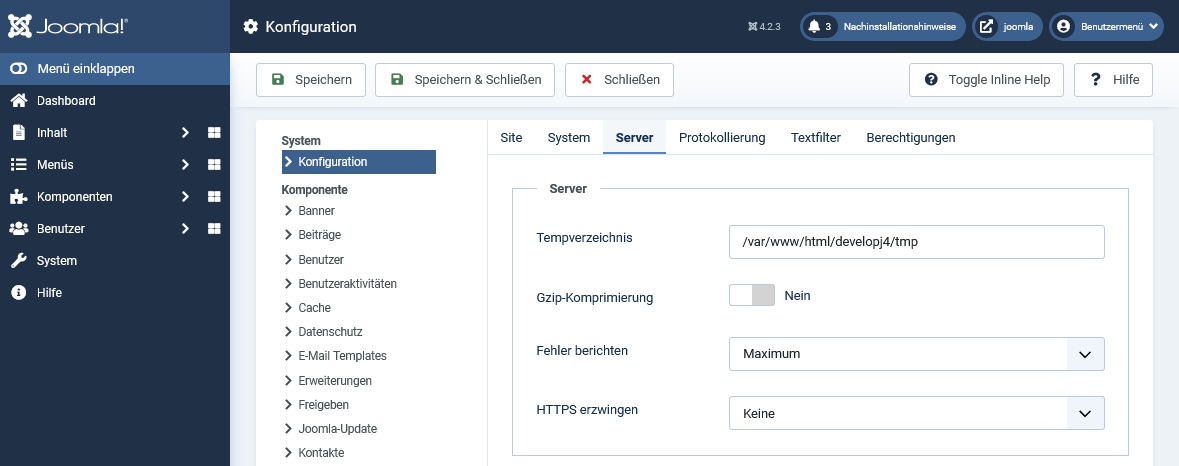
Alternate
Alternatively you can also:
- first upload the installation file vfbase_j4.0.0_4.x.x.zip and
- then unpack on the server into the vfbase_j4.0.0_4.x.x directory of the same name.
- Make sure that the directory vfbase_j4.0.0_4.x.x ends up in the temporary folder of your Joomla instance.
Note: The directory name in which the installation is located can be anything, i.e. it can be completely different from vfbase_j4.0.0_4.x.0. However, it must later be appended correctly and consistently in the "Install from directory" edit field.
Specify installation directory
- In Joomla » Administration » System » Install » Extensions go to the “Install from directory” tab.
- In the “Install from directory” edit box, add the directory name vfbase_j4.0.0_4.x.x and a ‘/’ character right before it.
Example: /var/www/html/developj4/tmp/vfbase_j4.0.0_4.2.0 (see screenshot). - Then click on the “Check and install” button.
- Visforms installation starts.