Maximum one form submission
Note: This feature is part of the Visforms Subscription and is not included in the free Visforms version.
With this feature you can ensure that a registered user can only submit the form once.
To do this, set the option “Maximum one form transmission” to “Yes” on the “General” tab in the form configuration.
In the event that the logged-in user calls up the page with the form again, you can specify further action.
To do this, use the “Action instead of form” option on the “General” tab in the form configuration.
The possible actions are only displayed to you if you have previously activated the “Maximum one form transmission” option.
The following options are available in the form configuration on the “General” tab for the “Action instead of form” option:
- Display a message that the form has already been submitted.
Option: “Show message ‘Only one transmission possible’” - Display a link to edit the data.
Option: “Show link to edit data” - Redirect the user directly to the “Edit Data” view for his transfer.
Option: “Redirect to edit view”
Note:
Under the "Result" tab, set the Form option "Save result" to "Yes".
This setting is absolutely necessary, because otherwise Visforms cannot determine whether a user has already submitted the form.
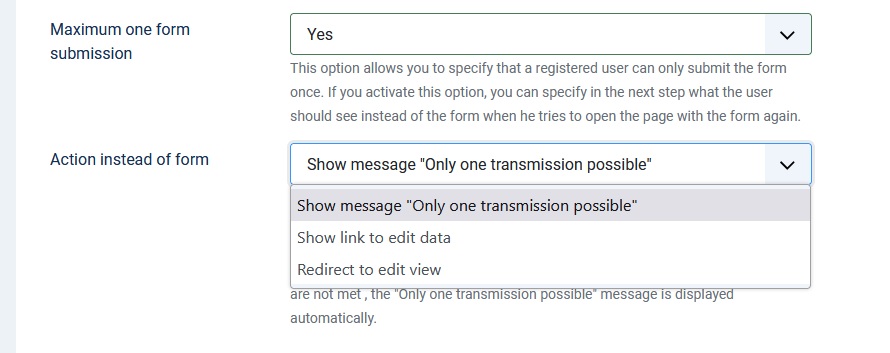
Restrictions on the selection of individual actions
The possible actions cannot always be carried out. There are conditions for each action that must be met, which are described below.
Restriction 1
The two options:
- “Show link to edit data” and
- “Redirect to edit view”
can only be carried out if on your website:
- the ability to edit form data is actually configured and
- the registered user has all the necessary permissions to edit his data.
If these requirements are not met, the message that the form has already been submitted is automatically displayed instead.
Restriction 2
The option
- “Redirect to edit view”
can only be carried out
- if the form is published via a menu item of type Visforms » Form.
The form is displayed
- in a module or
- displayed using the “Content Plugin - Visforms Data”,
then this option could easily lead to an endless loop with recursive redirect calls. Therefore, when publishing via module or “Content Plugin - Visforms Data”, the message that the form has already been submitted is always displayed instead.
In this case, select the option “Show link to edit data” to give the user the opportunity to edit their data.
The configuration settings are then as follows:
- Set the option “Maximum one form submission” to “Yes”.
- Then select the “Show link to edit data” option in the “Action instead of form” list box.
Additional configuration settings required
More configuration settings 1
For the two options
- “Show link to edit data” and
- “Redirect to edit view”
additional configuration settings are required:
- Only transmissions from a registered user can later be reassigned to the user.
Make sure only logged-in users can submit the form.
To do this, use the “Access levels” form options, for example, in conjunction with the corresponding access level of the menu item via which the form is displayed. - Visforms only allows displaying an edit data view if there is a menu item of type Visforms » Data View with Edit Link or Visforms » My Transfers on the web page.
It is not necessary for the menu containing this entry to be published via a module.
You can also use a “hidden” menu.
But the menu item must exist and its status must be “Published”.
In addition, the user must have sufficient rights to view this menu item.
So create a menu item of type Visforms » Data View with Edit Link or Visforms » My Submissions for the form. - Normal registered users usually do not have the right to publish Visforms data.
In these cases, he can only view his own record if it is published.
This corresponds exactly to Joomla’s behavior when posting and editing articles from the frontend.
Set the form option “Publish data automatically” under the tab “Data display in frontend” to “Yes”.
Suppose you want to ensure that the submitted form data can only be viewed via the data-editing views in the frontend.
In this case you should set the option “Allow frontend data view” to “No”.
This does not affect the visibility of the data in the Data Edit view. - Make sure that the user group of users who can view, fill out and submit the form has the “Edit my data” permission.
You set this on the “Permissions” tab in the form configuration.
More configuration settings 2
For the option
- “Redirect to edit view”
an additional configuration setting is required:
- The form must be published via a menu item of type Visforms » Form.
Changed the displayed texts
Option “Show link to edit data”
If you have set the “Show link to edit data” option, a short explanatory text and a link to the “Edit data” view will be displayed on the page instead of the form. Both the explanatory text and the link text are fixed texts at the moment, but they can be overwritten using the Joomla Language Manager.
These are the following two language tags:
COM_VISFORMS_REDIRECT_TO_EDIT_VIEW_TEXT
COM_VISFORMS_EDIT_LINK_TEXT.
Show option “Show message ‘Only one transmission possible’”
If you selected the Show ‘Only one submission’ message option, the user will see a message instead of the form. This is currently fixed text, but can be overridden using the Joomla Language Manager.
It is about the following language tag
COM_VISFORMS_FORM_WAS_ALREADY_SUBMITTED
Backward compatibility with the previous feature
The “Maximum one form submission” feature is an evolution of the previous feature “Show an edit link instead of the form”.
If you have already used the previous feature in the past, the following options are automatically set during the Visforms update
- the option “Maximum one form submission” and
- activated the option “Show link to edit data”.